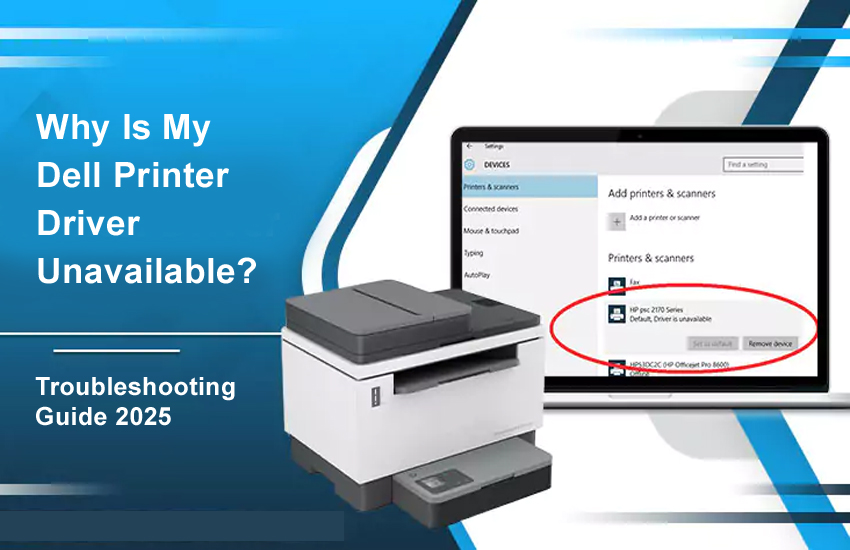If you’re encountering the frustrating message ‘’Dell printer driver is unavailable,’’ don’t feel distraught. This issue can prevent your printer from functioning properly, disrupting your workflow. It arises majorly due to compatibility issues between the driver and your printer. Understanding the reasons behind this error and how to resolve it is crucial to getting your Dell printer back online swiftly.
The major causes for the driver unavailable error in a Dell printer are as follows:
1. Driver Compatibility Issues
Dell provides drivers that are specifically tested and validated for certain operating systems. If your Dell printer driver is unavailable, it may be because the driver for your printer model is not compatible with your current OS version, especially if you upgraded to a newer Windows version like Windows 11 or Windows 10.
2. Outdated or Corrupted Drivers
Drivers can become corrupted or outdated over time, particularly after system updates or migrations. This can cause Windows to fail in recognizing the printer driver properly, leading to the “driver unavailable” error.
3. Missing Drivers for Non-Dell or Third-Party Printers
If your printer is not a Dell-branded device, Dell’s support site may not host the driver. You will need to download the driver directly from the printer manufacturer’s website.
4. Incomplete Driver Installation or Previous Driver Conflicts
Not uninstalling old or corrupted drivers before installing new ones can cause communication issues between your PC and the printer.
5. Windows Update or System Bugs.
Sometimes, a pending or failed Windows update can cause driver issues. Additionally, bugs in Windows 10 or 11 may interfere with printer driver functionality.
Use the solutions below to make your device locate the driver needed for your Dell printer’s functioning.
1. Uninstall and Reinstall the Printer Driver
- Completely uninstall the existing printer driver and software from your system.
- Download the latest driver version from the official Dell Support website tailored to your printer model and operating system.
- Reinstall the driver following Dell’s instructions carefully to avoid conflicts.
2. Use Windows Update to Get the Latest Drivers
Windows Update can automatically detect and install recommended drivers for your printer. Running a full Windows update can resolve compatibility issues and provide necessary patches.
3. Run the Printer Troubleshooter.
Windows includes a built-in printer troubleshooter that can diagnose and fix common issues, including driver errors. Running this tool can help identify and automatically correct problems with the printer spooler or driver.
4. Reconnect Your Printer
Sometimes, simply removing the printer from your device list, unplugging it, and reconnecting it can reset the connection and resolve driver recognition issues.
5. Install Dell Drivers in Compatibility Mode
If the latest drivers are not available for your current Windows version, try installing drivers from a previous Windows version using compatibility mode. This can restore some or all printer functionality temporarily.
6. Clear Printer Memory and Reset NVRAM
For Dell laser printers, corrupt print jobs stored in the printer’s memory can cause errors. Performing an NVRAM reset if you are using Mac clears the memory and can resolve driver-related printing errors.
- Shut down your Mac.
- Power it on and immediately press and hold Option-Command-P-R.
- Hold the keys until the startup chimes a second time, or the Apple logo appears and disappears twice.
- Release the keys.
- Allow your Mac start up normally.
Here are some preventive tips to minimize the occurrence of this issue.
– Always download drivers from the official Dell Support page to avoid incompatible or malicious software.
– Keep your Windows OS updated regularly to maintain compatibility and security.
– Before installing new drivers, uninstall any old or conflicting drivers to prevent communication issues.
Frequently Asked Questions
1. Where can I download the latest Dell printer drivers?
You can download the latest drivers from the official Dell Support website by entering your printer model and operating system details.
This usually happens because Dell may not have released a compatible driver for the new OS version yet, or the existing driver is incompatible with the updated system.
3. Can I use drivers from a previous Windows version on my Dell printer?
Yes, installing drivers in compatibility mode from a previous Windows version can sometimes restore functionality until an official update is available.
4. How do I uninstall old Dell printer drivers properly?
Use the Control Panel or Settings to uninstall printer drivers and software completely before installing new versions to avoid conflicts.
5. What should I do if my Dell printer still doesn’t work after reinstalling drivers?
Try running the Windows printer troubleshooter, check for Windows updates, reset the printer’s memory (NVRAM), or contact Dell Printer Support for further assistance.
Conclusion
The driver unavailable error has simple causes and fixes. You just need the right guidance. Follow the above troubleshooting and for expert help, always reach out to Dell Printer Support. It’ll ensure your printer runs smoothly with the correct drivers and software.