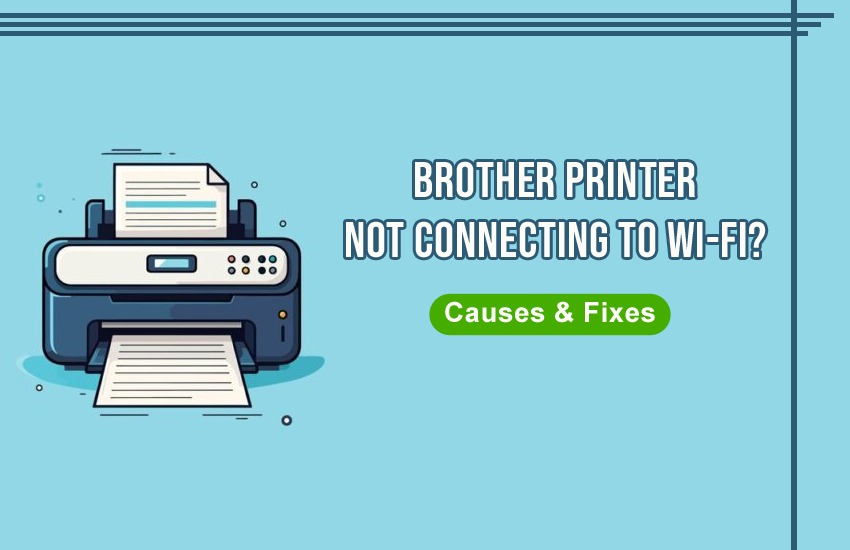Wireless printing is an expectation, more than a convenience, in today’s home and office environments. And, when your Brother printer unexpectedly stops connecting to Wi-Fi, your day can be disrupted, and your important tasks can be delayed. A stable wireless connection is essential for a smooth printing process, whether you are printing school assignments, work documents, or personal files.
It might seem complex to reconnect your Brother printer to Wi-Fi, but fortunately, it’s not. We will guide you through the most common causes of wireless connectivity issues and exactly show you how to fix them without needing any advanced technical knowledge.
Why is My Brother Printer Not Connecting to Wi-Fi?
Before we begin the setup process, it would be helpful to understand why our printer is not connecting. The most common issues are as mentioned below:
1. Router or Network Changes.
Did you recently change your Wi-Fi router or update your network name (SSID) or the password? If yes, your printer is likely not to connect as it is still trying to connect to the old settings. Just like any other smart device, the credentials are to be updated even with the printer.
2. Firmware or Driver Updates
The printer may no longer be able to communicate properly with your Wi-Fi network or your computer if you have delayed installing firmware or software updates. To ensure compatibility and optimal performance, it’s recommended to keep everything updated.
3. Power Outages or Interruptions
The printer’s memory can be disrupted, or network settings can be reset because of the unexpected shutdowns, which can lead to disconnection. Unplugging, surge or electricity fluctuations because of a storm may cause such abrupt shutdowns.
4. Printer Settings Reset
A reset might sometimes be triggered manually or by accident. Your Brother printer won’t remember your previous Wi-Fi network if it has been restored to factory settings.
How Do You Connect a Brother Printer to Wi-Fi?
You might be setting up the printer again from scratch or just reconnecting it after some changes. The following are the steps on how you can connect a Brother printer to Wi-Fi using the control panel
- Turn your Brother printer on.
- Using the printer’s control panel, go to the Menu.
- Go to the Network using the arrow keys, and then press OK.
- Select WLAN > Setup Wizard and then press OK.
- The available networks will be searched by the printer. Choose your Wi-Fi network name (SSID) and then press OK.
- Using the printer’s keypad, enter the Wi-Fi password. Press OK and then Yes to apply the settings.
Your Brother printer should now be connected to your Wi-Fi network. If it prints a Connection OK confirmation page, you would know that it worked.
How Do You Connect a Brother Printer to Wi-Fi using WPS?
A faster way to connect your printer to Wi-Fi is through WPS, also known as Wi-Fi Protected Setup, which is ideal if you don’t want to manually enter a password. An important thing to note here is that this only works if your router supports WPS. The following are the steps on how you can do it –
- Turn your Brother printer on.
- On your router, press the WPS or AOSS (You may need to hold it down until the WPS light blinks. This may take a few seconds.)
- Within the next 2 minutes, on your printer, press the WLAN button and hold it until the wireless light blinks.
- The WPS signal will automatically be detected by the printer, and it will connect to the Wi-Fi network.
The wireless LED light on the printer will stay lit and the printer will print a “Connection OK” page, if the printer successfully connects to the Wi-Fi.
Troubleshooting for Brother Printer Not Connecting to Wi-Fi
Here are some tried-and-true troubleshooting methods if your Brother printer still won’t connect to the Wi-Fi network.
1. Ensure the Printer is Within Range
Assure that your printer is physically close enough to or within range of your router. Thick walls, floors, or electronic interference (like microwaves) can disrupt your connection.
Tip: Check if your phone or laptop can get a signal at the spot before placing your printer. If they can barely get a signal at any spot, the printer will likely struggle, too.
2. Double-Check Wi-Fi Password Accuracy
One wrong character, even a small typo or capital letter, can prevent your printer from connecting. Re-entering your Wi-Fi password carefully and confirming it’s correct can help.
Pro tip: Copy-pasting from a document should be avoided; instead, the password should be manually entered.
3. Update Printer Firmware and Drivers
Oftentimes, the root cause of connectivity issues is outdated firmware or drivers.
- For firmware: Visit Brother’s official support page and enter your printer model.
- For drivers: The latest software can be downloaded that matches your operating system (Windows/macOS).
Install updates, if any, and restart your printer and computer after completing them.
4. Reconnect Through the Printer Control Panel
Something might have changed, even if you have connected before. As outlined earlier, use the Setup Wizard via the Control Panel to reconfigure the wireless connection.
5. Restart Everything
Even a simple reset might help sometimes, so –
- Turn your printer off.
- For 30 seconds, unplug your router and then plug it back in.
- After your router has rebooted, turn the printer back on.
Now, try the wireless setup again.
Conclusion
If you are not a tech-savvy user, reconnecting your Brother printer to Wi-Fi can feel overwhelming at first. The fix is often straightforward, once you understand the common issues, like router changes, power interruptions, or incorrect settings. Most users can get back online in under 10 minutes whether you use the control panel, WPS method, or some simple trouble shooting steps.
Sill facing issues? Your printer may be still displaying as a Brother printer offline, even when it’s turned on. In such cases, visit the Brother Printer Support page for model specific help or to chat with a representative.
Frequently Asked Questions (FAQs)
Why does my Brother printer say it’s offline even though it’s connected to Wi-Fi?
This happens if your computer is still looking for the printer on the old network or if the printer’s IP address has changed. Try adding the printer to your device after removing it once.
Can I connect my Brother printer to a mobile hotspot?
Yes, that can be done, but it is not recommended for long-term use. Hotspots are unstable, and your printer may lose connection often.
How do I reset the network settings on my Brother printer?
From the control panel, go to Menu > Network > Network Reset and confirm by clicking Yes. This will clear the current Wi-Fi settings.
Through the printer’s control panel, you will need to connect the printer manually using the setup wizard.
Will reinstalling the printer help?
Yes. After you have tried everything else, uninstalling and reinstalling your printer’s drivers on your computer can refresh the connection and fix major conflicts.
Let us know what you think in the comments if this guide helped or if you ran into any other roadblocks; we are here to help!