When your office equipment or printing devices from Xerox face a hiccup, reaching out to support quickly is crucial. Still, many users struggle to find help and ask, ”How do I contact Xerox support?” Xerox provides a variety of support options, including toll-free phone lines, online chat, email, self-service portals, mobile apps, and even dedicated community forums. But you don’t need to scour the internet to find them. In this post, we have listed them all out for you.
Main Xerox Support Channels

Xerox support is available in the following media:
- Phone — To talk to a support representative in the U.S. or Canada, call 1-800-821-2797.
- Live chat — The official support website offers a live chat feature with a digital support expert.
- Email — For general inquiries, send a message to [email protected].
- Support portal — The support website offers help for account management issues through a dedicated support portal.
- Xerox support via app — Users can use the Support Engage app for iOS and Android to get 24/7 help for technical issues.
Xerox Support for Different Types of Printers

To troubleshoot a Xerox printer, you have a number of helplines at your disposal. The availability of support for printers of different sizes and purposes varies, as seen in this table.
Additional toll-free and regional numbers can be used for specific lines of business or client types.
| Product | Phone Number | Availability |
| Small to Medium Printers | 1-800-835-6100 | Mon-Fri, 8 am-8 pm ET |
| Office Multifunction & Production Printers | 1-800-821-2797 | 24/7 (English) |
| Office Multifunction (Canada) | 1-800-275-9376 | 24/7 (English & French) |
| Technical Support (Spanish) | 1-800-821-7726 | Mon-Fri, 7 am-9 pm ET |
Online Support Through Live Chat and Email
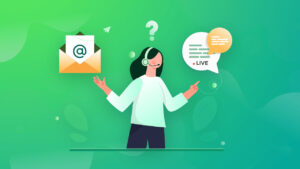
You can chat with an AI-driven virtual Digital Support expert or escalate an issue to this live agent for personalized help (contract required for some services). Access the chat via the Product Support and Drivers page or your model’s specific support page. Always use the official support.xerox.com website to access the chatbot. It will pop open as soon as you click it.
- For less urgent questions, Xerox offers email addresses depending on your needs:
- General Billing Issues: [email protected]
- Privacy Policy Inquiries: [email protected]
- General Queries (India): [email protected]
Xerox Web Forms — For Requests Related to Service, Software & Supply
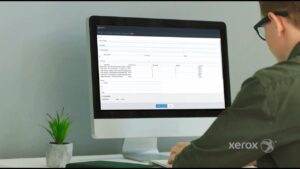
Xerox web forms provide a structured way to send requests and log in tickets for issues related to printer service, supplies, and software.
Users complete a guided form with key fields, like machine model, serial number, issue description, and contact info. This ensures support teams get all the necessary details from the start. Thus, you get to avoid long email or phone back-and-forth.
Also, submissions are automatically sent to the right service group, like field support, the software team, or supply orders, based on form type. This facilitates quick prioritization and assignment, especially helpful for urgent issues. Each form submission acts as a living ticket that can be tracked, updated, or escalated through Xerox’s internal support portals. Users typically receive confirmation and can track progress via email.
Use Xerox Self-Service Support Portal, MySupport.
For account holders (those on a supplies or service contract), you can raise support requests via the customer portal on the Xerox website. This is ideal for contract customers needing toner or parts assistance. You must register at Xerox MySupport to get help or access for the following besides help with toner or parts:
- Access to drivers, documentation and Xerox Support Knowledge Base
- Notifications of new drivers and security alerts.
- Meter read counts and supply usage information, as reported by Xerox networked devices.
- Subscriptions to software updates.
Use the Xerox Support Engage App for 24/7 Tech Help
Xerox has rolled out the Support Engage App for iOS and Android. Download it from the App Store or Google Play and log in with your customer credentials to begin using it. This free app gives the following benefits:
- 24/7 technical support for covered devices
- Integration with existing Xerox service agreements
- Case tracking, knowledge base access, and chat features
How to Get Help from the Xerox Online Community?

Xerox support is also available through its online community. It has many forms, like an online knowledge base, a support community forum, and a YouTube support channel.
1. Online Knowledge Base
Xerox’s support portal features a strong knowledge base for troubleshooting steps, product documentation, drivers, downloads, and how-to guides. It’s available 24/7 and helps resolve your issues without the need to contact support directly.
2. Support Community Forum
Join the Xerox Customer Support Community Forum to interact with experts and other users. Ask questions, share solutions, or browse resolved issues. It’s a valuable resource for both technical and operational tips.
3. YouTube Support Channel
The Xerox Support YouTube channel hosts walkthroughs and visual guides for common setup and troubleshooting questions across printer and copier models.
Concluding Words
Contacting Xerox support can feel challenging at first, especially if you have never contacted them before. But through this article, you will gain a deeper knowledge of major support channels. Call phone support or use live chat for urgent matters. You can also browse the official support communities to get help.
Frequently Asked Questions
1. How do I request on-site service on Xerox?
Go to accounts.xerox.com. Put in the serial number and zip code to request on-site service from Xerox. You can also track the status of the service through this page.
2. What is the fastest way to get Xerox support for my printer?
The fastest route is usually the toll-free phone number for your region and product type. North America: 1-800-835-6100 for small printers; 1-800-821-2797 for multifunction/production machines.
3. How do I place a Xerox service call?
Visit forms.business.xerox.com and fill out the form for a customer service call request. Submit all the details and complete the verification to place a service call.
4. How do I connect with Xerox remote services?
In the Embedded Web Server, click Properties. Tap General Setup, followed by Remote Services Setup. Choose Enabled for Remote Services.
