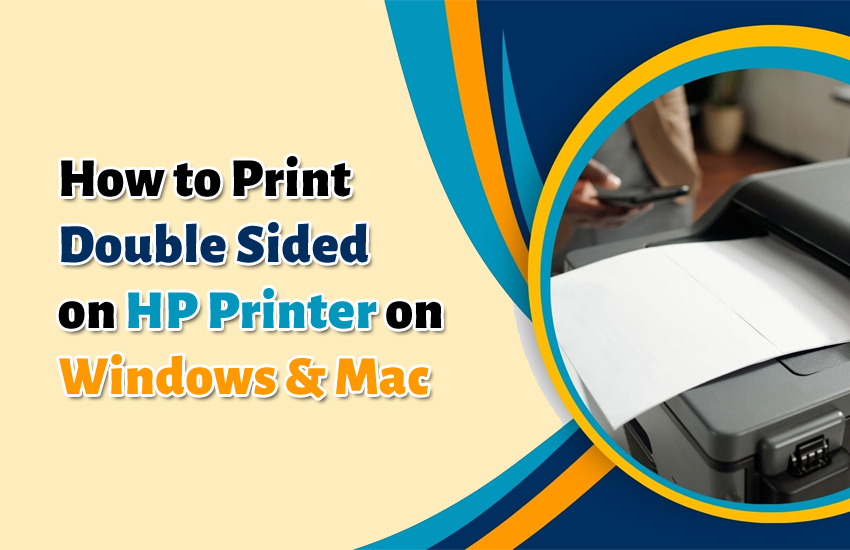Double-sided printing, or duplex printing, is one of the best ways to save paper and make your documents look more professional. HP, a popular printer brand, offers different ways to print double-sided. You can either use the manual duplex printing option or the built-in option for the same. If you are looking for a detailed guide on how to print double-sided on HP printer, this article is for you. Read on and clear your mind of all the doubts about the process.
How to Print Double-Sided on HP Printer?
HP printers can print double-sided using either automatic duplex printing, which is built-in) or manual duplex printing, wherein, you flip the pages yourself. Here are the processes explained in detail.
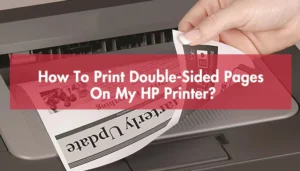
A. Automatic Duplex Printing (Built-In)
If your HP printer supports automatic duplex printing, the printer flips the paper internally. Follow these steps to print double-sided on HP printer via the built-in automatic duplex printing:
- Check printer capability. Go to your HP printer’s manual or specifications page.
- Look for “Automatic Duplex Printing” or “Duplexer Installed.”
- Set up double-sided printing on your computer:
- On a Windows device, open your document and press Ctrl + P (or File > Print).
- Select your HP printer.
- Click Printer Properties or Preferences.
- Look for Print on Both Sides or Duplex Printing and enable it.
- On a Mac, open your document and choose File > Print.
- Select your HP printer.
- In the print dialog, select Two-Sided or Duplex.
- Click OK/Print and your printer will handle the page flipping automatically.
B. Manual Duplex Printing (Without Built-In Duplexer)
If your HP printer doesn’t have an automatic duplexer, you can still print on both side. It is done by flipping the paper yourself. Follow these steps to print double-sided on HP printer without the built-in duplexer.
- Print the first side. In your print settings, select Print Odd Pages Only (Windows) or Odd Pages (Mac).
- Click Print.
- Reload the paper. Follow the printer’s guide for reloading paper.
- Print the second side:
- Change the setting to Print Even Pages Only.
- Click Print again.
How to Flip Paper for Double-Sided Printing?

When flipping paper for manual double-sided printing, the correct method depends on whether your printer feeds paper long-edge or short-edge. You must also know whether the device prints face-up or face-down.
- If the printer outputs pages face-down, take the printed stack without changing page order.
- Rotate the stack 180 degrees and place it back in the tray with the printed side facing up.
- If the printer outputs pages face-up, take the printed stack and keep its orientation same.
- Make sure to flip the stack like a book (side-to-side) and reload with the printed side that faces down.
How to Fix the Second Page Rotating 180-Degrees During Double-Sided Printing?
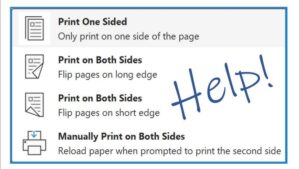
This is a common issue and can be fixed by assessing the page settings.
- If you want all pages to have the same top orientation, use the Flip on Long Edge (Book Style) setting.
- If you want the second page to be rotated like a notepad, use the Flip on Short Edge (Tablet Style) settings.
- On Windows, you’ll find these settings in the Printer Properties or Preferences tab, under the Finishing or Layout tab.
- On a Mac, choose File > Print. Choose your printer to find the setting.
- Now, check the Page Orientation Setting. If using mixed orientations (portrait + landscape), turn on the “Auto Rotate” or “Match Orientation” option. The HP printer will align both sides consistently.
Concluding Words
Now, you know how to print double-sided on HP printer correctly. Check if your printer version has the in-built duplex setting and then follow the steps mentioned above. If an issue arises, call HP printer support.
Frequently Asked Questions
1. Why is my HP printer printing the second side upside down?
You may have set duplex setting to the wrong flip option. If the second page is upside down, change it to Flip on Long Edge (Book Style) in your printer preferences. It’ll align both sides in the same orientation.
2. Do all HP printers support automatic double-sided printing?
No. Some HP printers, like many OfficeJet Pro and LaserJet models, have built-in automatic duplex printing. DeskJet models require manual duplex printing, where you reload the paper to print the second side.
3. How do I manually flip paper for double-sided printing on an HP printer?
For manual duplexing, print all odd pages first. Then, reinsert the stack of printed pages according to your printer’s paper path and print all even pages. Test with 2–3 sheets.