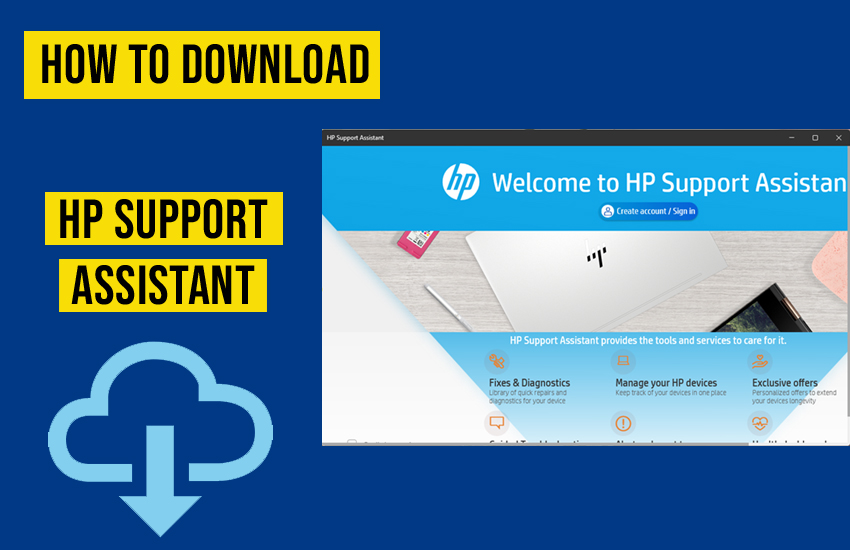The HP Support Assistant allows you to keep your printers and computers updated. It also gives you troubleshooting tools so you can resolve glitches in your product. In some HP computers, the application is not pre-installed, and so knowing about updates and tools for fixing errors becomes tough. Those unfamiliar with it often wonder how to download HP Support Assistant. This process is easy, but you should know the exact source where the application resides. In this post, we’ll help you understand it in detail.
The Support Assistant is built into the latest HP desktop and notebook PCs.
What Is The HP Support Assistant?

The HP Support Assistant is a free, downloadable program for checking your product’s warranty, installing updates, and accessing fixes for various issues. is built into the latest HP desktop and notebook PCs. The program is available as an app that runs on the Chrome browser. Users of Android and iPhones can download this program through the Play Store and App Store, respectively.
Some features of the Support Assistant by HP include the following:
- Guided troubleshooting to fix common issues.
- Access to virtual HP support.
- Checking device details, such as printer ink levels, battery, and storage.
- Monitor PC’s health.
- Links to order printer replacements or accessories.
How to Download and Install HP Support Assistant?
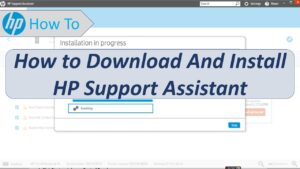
If you want to run this program from your browser:
- Go to the Chrome Web Store to download it.
- Use your browser to visit the store and get its extension.
- After the download is done, tap the HP Support Assistant icon. You can use the blue button on your taskbar and the tool will pop open in some minutes.
The HP Support Assistant comes installed in most HP PCs. To open it, tap the? icon on your taskbar.
If you want to add the HP Support Assistant to your desktop, follow these points:
- Turn on your device.
- Open HP Support Assistant.
- Head to the My Dashboard tab.
- Tap Add Device.
- Tap Detect my devices.
- Tap your desktop, type out its nickname, and click Add.
How to Use HP Support Assistant?
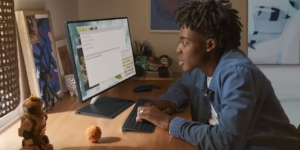
HP Support Assistant lets you check and schedule the updates and troubleshoot common laptop and device issues. You can also use some customer support services of HP through it.
| Task | How to do |
| Change the schedule and notification settings | Use the Settings menu to find and change the update settings |
| Update the PC | Use the My Dashboard tab and click Updates |
| Fix device issues | Use the My Dashboard tab and hit Fixes & Diagnostics |
| Add another HP device | Use the My Dashboard tab and click Add Device |
| Contact HP HP SmartFriend Services | Sign in to HP Support Assistant |
How to Automate the Installation of HP Support Assistant?
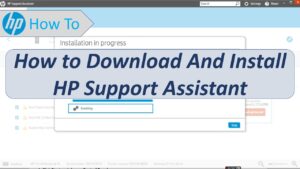
Command-line tools like HP Image Assistant help you to automate the installation of HP Support Assistant. HPIA automates driver, BIOS, and software installations on HP devices. Use it to install the latest drivers, firmware, BIOS, and software directly from HP.
Here’s the command you can give it for silent installation: HPImageAssistant.exe /Action:Install /AutoCleanup /Category:BIOS, Drivers,Firmware /Silent
Besides, you can use the Task Scheduler feature in HP Support Assistant. When HP Support Assistant is installed, it creates several scheduled tasks in Windows Task Scheduler. These tasks automatically start components of HP Support Assistant at system boot, user login, or at specific times during the day or week. Use this feature to automatically launch and run HP Support Assistant tasks at scheduled times.
Is HP Support Assistant Safe?

The HP Support Assistant 9.11 is safe. However, versions earlier than that were deemed unsafe because they were affected by high-severity vulnerability. HP officially announced that a cybercriminal could take advantage of dynamic-link library (DLL) hijacking vulnerability. They could increase the privileges at the launch of the HP Performance Tune-up, which the Support Assistant uses as a diagnostic tool.
To mitigate this threat, you must turn on the automatic updates setting in your HP Support Assistant if the program is not the latest version. Go to the About section and tap the Check for updates button. If you cannot update Support Assistant, remove it from your system.
Frequently Asked Questions
1. How do I get HP support on my laptop?
Use the HP Support Assistant to get support for your laptop. Open the program using its icon on the taskbar, go to the dashboard, and find support resources.
2. Does the HP Support Assistant work on Windows 11?
Yes. The HP Support Assistant comes preinstalled on Windows 11. You just need to tap its icon (?) on your taskbar to launch it.
3. How do I add HP Support Assistant to my taskbar in Windows 11?
Choose Settings, followed by System, and then Notifications & actions. Tap the link for Select and turn on the slider beside HP Support Assistant.
4. Why is my HP Support Assistant not working?
Reinstall the HP Support Assistant. Also, check if your device meets its requirements. The program can only work on Windows 10 RS4 or higher for computers and Chrome OS M99 or higher for Macs.
Final Words
The HP Support Assistant is a great program that keeps your devices functional. You can download the latest version of this program easily if you don’t find it in your system. However, if it conflicts with other apps, it’s fine to turn it off. Contact HP Printer support if you have a question.