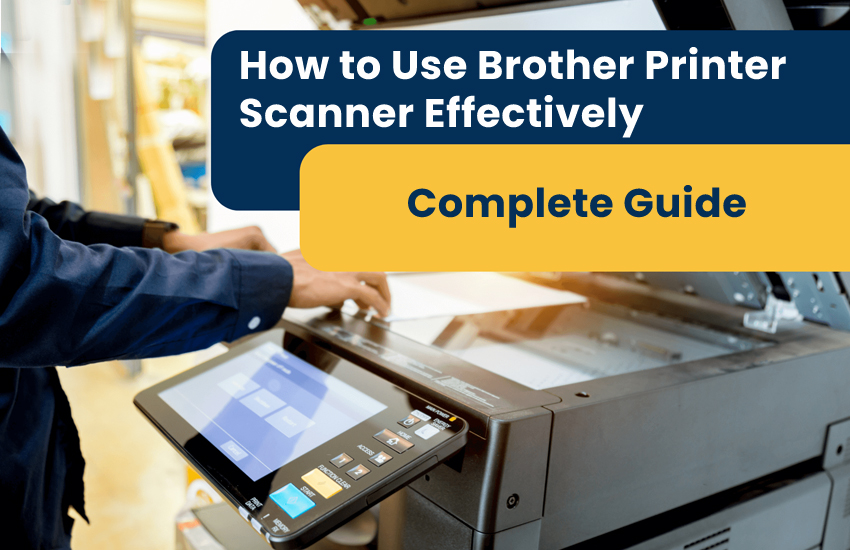In today’s fast-paced digital world, multifunction printers have become essential tools for homes and offices alike. Among the most trusted brands in this space is Brother—a name synonymous with reliability, performance, and user-friendly design. Whether you’re scanning documents for work, digitizing old photos, or sending files via email, your Brother Printer scanner is more than capable. But if you’ve ever found yourself wondering how to use Brother Printer scanner effectively—or even how to close the scanner cover on Brother Printer without a struggle—you’re not alone.
This blog is your complete guide to mastering the scanning features of your Brother printer. We’ll walk you through setup, usage, troubleshooting, and even those quirky little details like closing the scanner lid properly. Let’s dive in.
Why Choose Brother Printer Scanners?
Brother’s all-in-one printers combine printing, scanning, copying, and sometimes faxing into a single compact device. Their scanners are known for:
- High-resolution scanning (up to 1200 DPI).
- Wireless and mobile scanning options.
- Duplex scanning for double-sided documents.
- Cloud integration with services like Google Drive and Dropbox.
Whether you’re scanning receipts, contracts, or cherished family photos, Brother Printer makes it simple and efficient.
How to Use Brother Printer Scanner? (Step-by-Step)
Let’s break down the scanning process into easy-to-follow steps. These instructions apply to most Brother all-in-one models, but always check your user manual for model-specific details.
Step 1: Prepare Your Document
- Place the document face down on the scanner glass.
- Align it with the reference marks.
- If using the Automatic Document Feeder (ADF), place pages face up.
Step 2: Close the Scanner Cover Properly
This step is often overlooked but crucial for scan quality and device safety.
- Gently lower the cover until it rests evenly.
- Avoid pressing down hard—this can damage the glass or hinges.
- If the cover doesn’t close smoothly, check for obstructions.
Step 3: Choose Your Scanning Method
1. From a Computer:
- Open Brother IPrint&Scan or ControlCenter4.
- Select “Scan” and choose your format (PDF, JPEG, etc.).
- Click “Start” to begin scanning.
2. From a Mobile Device:
- Download the Brother IPrint&Scan app.
- Connect via Wi-Fi.
- Tap “Scan,” adjust settings, and save or share your file.
3. From the Printer Panel:
- Press the “Scan” button.
- Choose destination: PC, Email, USB, or Cloud.
- Confirm settings and press “Start.”
Step 4: Save and Share
Once scanned, you can:
- Save to your computer or mobile device.
- Email directly from the printer (if supported).
- Upload to cloud services like Google Drive or Dropbox.
Brother’s software allows you to adjust resolution, file type, and destination with ease.
Tips for Better Scanning Results
- Use 300 DPI for documents, 600+ DPI for photos.
- Clean the scanner glass regularly.
- Flatten documents to avoid shadows.
- Use the ADF for multi-page scans.
- Crop and edit scans using Brother’s software.
Troubleshooting Common Scanner Issues
Even the best devices can run into hiccups. Here’s how to fix common Brother scanner problems:
1. Issue: Scanner Not Detected
- Ensure the printer is powered on and connected via USB or Wi-Fi
- Restart your computer and printer
- Reinstall Brother drivers from the official website
2. Issue: Scan Quality Is Poor
- Clean the scanner glass with a lint-free cloth
- Check DPI settings—low DPI can cause pixilation
- Avoid scanning in low light if using the lid open
3. Issue: Scanner Cover Won’t Close
- Check for obstructions like paper clips or debris
- Inspect hinges for damage or misalignment
- Gently realign the cover and try again
4. Issue: Scanned File Is Too Large
- Reduce DPI or switch to a compressed format like JPEG
- Use Brother’s software to crop unnecessary areas
How to Use Brother Printer Scanner for Photos?
Brother scanners aren’t just for documents—they’re great for photos too. Here’s how to get the best results:
- Use high DPI (600–1200) for detailed images.
- Clean the glass thoroughly to avoid dust spots.
- Scan one photo at a time for optimal clarity.
- Save in TIFF or PNG for lossless quality.
Brother’s software also allows basic editing, cropping, and color correction.
Final Thoughts
Brother Printer scanner is a powerful tool—when used correctly, it can streamline your workflow and preserve your most important documents. From understanding how to use Brother Printer scanner to mastering the art of closing the scanner cover properly, this guide equips you with everything you need.
So scan confidently, maintain your device regularly, and remember: Brother Printer Support is always just a few clicks away.
FAQs
How do I scan with my Brother printer?
To scan with your Brother printer, follow these steps:
From the printer panel:
- Press the Scan button.
- Choose your destination (e.g., PC, Email, and USB).
- Select the file type (PDF, JPEG, etc.).
- Press Start to begin scanning.
From your computer:
- Open the Brother IPrint&Scan or ControlCenter4 software.
- Select Scan, and then choose your desired settings.
- Click Start to initiate the scan.
How do I enable my printer to scan to my computer?
To enable scanning from your Brother printer to your computer:
- Install Brother Software: Download and install the latest drivers and software from Brother’s support site.
- Connect your printer: Use a USB cable or connect via Wi-Fi.
- Configure scan settings: Open the software and set your preferred scan destination, file format, and resolution.
Ensue that both your device and printer are connected on the same network while using wireless scanning.
Where are the settings on a Brother Printer Scanner?
You can access scanner settings in several places:
- On the printer’s control panel: Navigate through the menu using the arrow keys or touchscreen to find scan options like resolution, file type, and destination.
- On your computer: Open Brother ControlCenter4 or iPrint&Scan to customize scan settings such as DPI, color mode, and save location.
- In the mobile app: The Brother IPrint&Scan app allows you to adjust scan preferences directly from your smartphone or tablet.
Can a Brother printer scan wirelessly?
Yes, most modern Brother all-in-one printers support wireless scanning. Go through the below points to know how:
- Connect your printer to Wi-Fi using the setup wizard on the printer’s control panel.
- Install Brother IPrint&Scan on your computer or mobile device.
- Ensure your device is on the same Wi-Fi network as the printer.
- Open the app or software, select Scan, and begin scanning wirelessly.