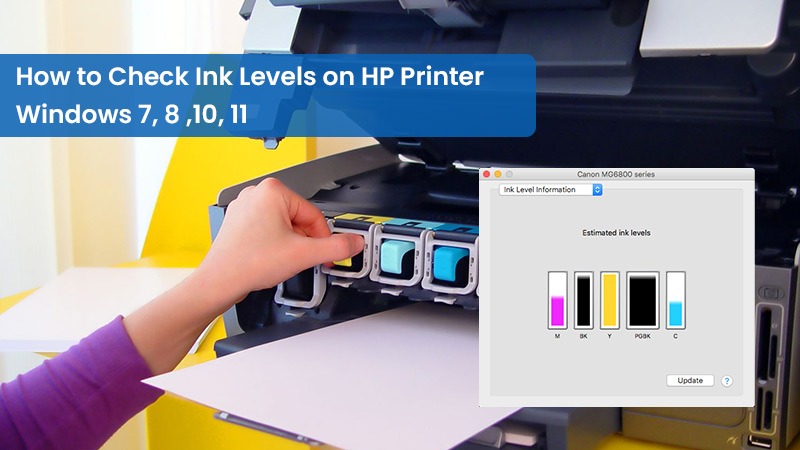HP printing devices offer excellent performance and are packed with various features. One key element of using a printer is monitoring the ink left on it. Doing so will let you benefit from a reliable performance. Many people ask how to check ink levels on an HP printer. You can easily do so on various HP printer models. The instructions to check ink or toner levels differ slightly for different printers.
Both Windows and Mac OS users can follow a simple sequence to examine ink levels. This post will aid you in finding out about this process in detail.
Quick Things to Know for Checking Ink Levels on HP Printer
- You can check ink levels on HP DeskJet by looking at the control panel.
- Check ink levels on the HP InkJet printer using ‘Open HP Toolbox’ in ‘Printing Preferences.’
- To check toner levels on Windows 10 and 11, use the HP Smart app or the HP Print and Scan Doctor.
- Find out the ink levels in MacOS through the ‘Options and Supplies’ option.
- Visually inspect ink on your HP Ink Tank and Smart Tank printers.
How to Check Ink Levels on HP Deskjet Printer
You can view ink levels in various HP Deskjet models from the display panel of the printer. Users only need to find the icon that is similar to an ink drop, ink cartridge, ink levels menu, or toner level indicator.
If you find even one of these icons, just press on it. You will soon know the amount of ink and toner that is left.
How to Check Ink Levels on HP Ink-Jet Printer
Follow these pointers to check the ink cartridge on the HP Ink-Jet printer model.
- On your Windows system, hit ‘Start.’
- Tap ‘Control Panel.’
- Now, tap ‘Printers and Faxes.’
- In the new window, find your HP printer.
- Right-click and tap ‘Printing Preferences.’
- In the new window, click the ‘Services’ tab from the left-hand side.
- The ‘Open the HP Toolbox’ will show.
- Click on its symbol.
- In the next window, there will be three tabs.
- Tap the ‘Estimated ink level’ tab.
- You will find the ink left in your HP printer.
How to Check Ink Levels on an HP Printer on Windows 10 and 11?
We mentioned above that there are various ways to check the ink level on Windows 10. Here are the instructions for each one.
1. Use the HP Smart app.
- Begin by downloading the HP Smart App from the official HP website.
- Go to their Windows Store to download the app.
- Now use the instructions on your screen to finish the download and installation of the app.
- On your system, open the app and tap the ‘+’ sign.
- Add your printing device.
- After that, you can check the toner or ink levels from the home screen.
2. Use the HP Print and Scan Doctor
- Download the Print and Scan Doctor tool.
- Now, on your system, access the ‘Downloads’ area.
- Click ‘+’ or double-tap the HPPSdr.exe file to open this program.
- Now tap ‘Start’ and choose your HP printer.
- Look at the top menu bar and tap printer.
- Now access ‘Supply levels’ and find out the amount of ink remaining.
3. Use the printer software.
- On the Windows search bar, open HP.
- Choose your printer’s name from the search results.
- Alternatively, you can choose ‘HP Solutions Center’ from the results.
- If required, tap ‘Maintain your printer.’
- If you haven’t installed the printer software, go to HP Software and Driver Downloads to do so.
- Input the model name of your printer.
- Now adhere to the guidelines you see. Use them to finish this process.
- Access the downloaded file to open the installation setup.
- Now finish this process with the help of the pointers on your screen.
How to Check Ink Levels on HP Printer from MacOS
Checking the toner levels in MacOS needs you to access the ‘Options and Supplies’ option. Here are the points to follow:
- Hit the ‘Spotlight’ symbol on Mac.
- Now, launch the ‘Printers & Scanners’ section.
- Choose your printing device.
- Next, choose ‘Options & Supplies.’
- Hit the ‘Supplies’ tab.
- This will show you the toner levels.
Can You Visually Check HP Ink Levels?
Yes, you can look at the levels of ink in your HP Ink Tank and Smart Tank printers. You will see the maximum and minimum fill lines on the tank. Ensure to always keep the toner levels between these two fill lines. If the levels go below the minimum fill line, the print quality will be drastically affected.
But don’t think that it means continuously filling the ink. If the levels go beyond the maximum fill line, the ink will start leaking. These things can damage your HP Ink Tank or Smart Tank printers. Also, remember to use genuine HP ink, which has a warranty. Refrain from using non-HP ink.
The Method to Examine Ink Levels from Android or iOS Phones
If you frequently use an Android or Apple phone and wish to check the ink levels from the phone itself, it’s easy to do so. Just access 123.hp.com. Once there, install the HP Smart app on your phone. Now, add your HP printer and find its ink levels on the home screen.
Frequently Asked Questions
How can I examine ink levels for my HP Deskjet 3772?
You can find the ink levels by searching for your printer’s model name on your Windows system. Click the printer’s name and find the ink levels on the home screen of the HP Printer Assistant.
How can I access the settings of my HP printer?
To open, print settings in Windows, access any document and tap ‘File.’ Tap ‘Print’ and open the print window. Now you can access the printing options. If you use a photos app, click ‘More settings.’ Microsoft Word users can tap ‘Printer properties.’
How do I inspect ink levels on my HP ENVY 4500?
You can check the ink levels by clicking the ‘Home’ button. Hit the down arrow to choose ‘Ink levels.’ Press ‘OK.’ You will see the ink levels on the control panel.
How do I find the ink levels on my HP printer?
Use the HP Smart app to examine the ink levels on your printer. Download the app from 123.hp.com. Open it and find the ink levels from the ‘Estimated Supply Levels’ option.
How do I check my printer ink levels manually?
If you want to check the ink levels manually, use the control panel on the printer. It will have an ink drop or a cartridge icon. You will also see an Ink Levels menu.
How do I know if I need more ink in my HP printer?
Go to the ‘Settings’ or ‘Set up’ in your HP printer’s control panel. Press it and go to ‘Ink Levels.‘ Find the ‘Supplies’ option to find if you need more ink or not.
How do I check ink levels on my HP Deskjet 1010?
Go to the HP Smart app and from there check wheteher your HP DeskJet 1010 has enough ink or not. Another way is to use the HP Print and Scan Doctor to find the ink levels.
How do I know which ink cartridge needs replacing?
You can use the control panel of your printer to find which cartridge needs to be replaced. Another way is to use the HP Smart app. It shows the cartridge low in ink.
How do I check ink levels on HP Deskjet 1110?
Navigate to the HP folder in the installed software programs list. Tap your printer’s folder and then the printer’s name. On HP Printer Assistant, tap ‘Maintain Your Printer.’ Now, click ‘Device Services’ followed by ‘Estimated Ink Levels.’
Final Thoughts
Checking ink levels on an HP printer is a straightforward process. Depending on your printer model, use the control panel or the apps offered by HP. Regular knowledge of available toner will prevent you from facing untimely printing issues. For More Information Contact HP Printer Support Expert for Better Assistance