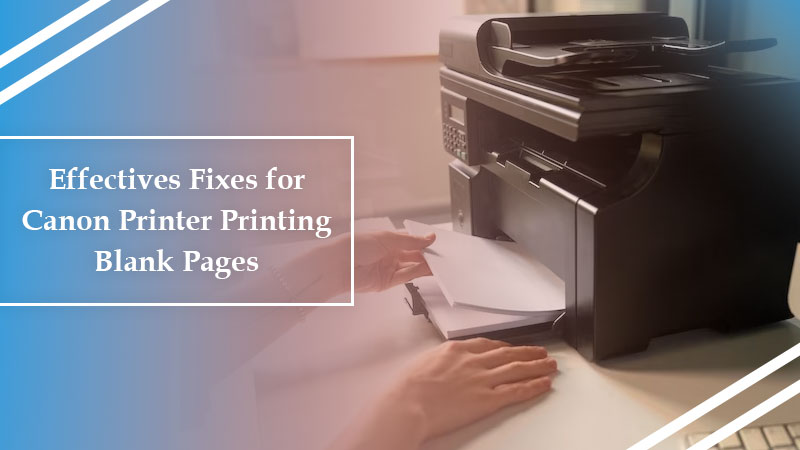Canon printers are important devices in homes and workplaces. However, these devices do not always work without glitches. One of the most frequently reported problems is the Canon printer printing blank pages.
Users generally give a print command only to find the printer producing blank output. It makes people believe that there’s a problem with their ink cartridge. But the problem persists after installing the new cartridge.
To effectively troubleshoot it, you should know about its causes. This article will give you all the reasons for this error and how to rectify your printer’s output.
Why Is My Canon Printer Printing Blank Pages
There is a multitude of causes behind this problem with Canon printer output.
- Improper installation of printer cartridges.
- Corrupt software drivers
- Low levels of ink in your cartridge
- The problem with the printer drivers
- Vacuum blockage in your Canon printer
- Clogged Printheads
- Old printer driver
How to Fix Canon Printer Printing Blank Pages
Now that you are familiar with the causes, let’s move towards troubleshooting the error and resuming your printer’s performance.
Fix 1. Hard reset your Canon printer
We will start with basic troubleshooting to fix the issue with your printer’s output. A printer reset fixes various problems with the printer’s functioning.
- Turn off your printing device.
- Take out the power cable from the source to disconnect the printer completely.
- Now, after half a minute plug this cable into its power source.
- Link the cable to your printer.
- Turn on the printing device and give a test print command.
Fix 2. Check the ink status
If the printer cartridges are not filled with ink or are dislodged in any manner, you will face. So, the next step is to check ink levels. You can examine the ink status on your Windows PC using these points.
- Launch the Printer Driver Setup window.
- Now, open the Canon IJ Status Monitor.
- Tap ‘View Printer Status’ on the ‘Maintenance’ tab.
- You will see ‘Estimated Ink Levels.’
- The ink status will be shown as an illustration.
- Use this information to get new ink.
If you are a Mac user, you can view ink levels by opening the Remote UI for maintenance.
- Launch ‘System Preferences.’
- Next, select ‘Printers & Scanners.’
- Choose your printer model and tap ‘Options & Supplies…’
- Tap ‘Show Printer Webpage…’
- Enter the password and tap ‘OK.’
Fix 3. Clean the Printhead
If your printhead is dirty or clogged with ink, it will certainly print blank pages. Although you can use the built-in cleaning function, sometimes it isn’t enough. Here’s how to manually clean the Canon printhead.
- Take a lint-free cloth and dampen it with hot water. This will wipe away excessive ink on the nozzle of the printhead.
- Now put the printhead in a container with paper towels at its bottom.
- The printhead nozzle should have its face down.
- Don’t touch the nozzle to avoid damage.
- Allow the printhead to soak in the warm water for 10 minutes.
- Now take it out from the container and put it on a dry paper towel for 15 minutes.
- Place it in a position where its nozzle faces up.
- When it is fully dried, reinstall it into your printer.
- After that, reinstall the cartridges and execute the cleaning function on the printer.
Fix 4. Update/reinstall Canon printer drivers
If you are using old printer drivers, not only will you find blank output, but also encounter the Canon printer error in state problem. So, update or reinstall the printer drivers through this process.
- From the Windows Start button, choose the ‘Device Manager’ option.
- Go to ‘Print Queues’ and double-tap it.
- Right-tap on your Canon printer and select ‘Update driver.’
- Finally, choose the ‘Search automatically for drivers’ option.
- Adhere to the instructions on your screen to complete this procedure.
If you continue to find your Canon printer printing blank pages, reinstall the drivers.
- Choose the ‘Uninstall device’ option from the Print Queues section.
- Now just adhere to the guidelines to finish this procedure.
Fix 5. Remove and install the printer driver for the Mac
In order to troubleshoot a Canon printer printing blank pages on a Mac, you must use the latest drivers. Firstly, uninstall the current printer and then get the latest drivers from the official Canon website.
- Open ‘System Preferences’ and tap ‘Print & Fax.’
- Highlight your printer and choose the ‘–‘ sign.
- Tap ‘OK.’
- Double-tap the hard disk icon.
- Place the ‘BJ Printer Folder’ in the trash.
- Double-tap the ‘Receipts Folder’ in the library.
- Place the .pkg printer file into the trash.
- Now, hit the Apple menu and select ‘Restart.’
- Head to the Canon Support website after your Mac restarts.
- Type in your printer’s name and choose ‘Go.’
- Select ‘Drivers & Downloads,’ scroll down, and choose the appropriate drivers for your printer.
- After the file downloads, double-tap the ‘Setup’ icon and go by the on-screen guidelines.
- This will also resolve the Canon printer offline
Final Thoughts
After implementing these solutions, your Canon printer will no longer print blank pages. Checking and replacing low ink, updating drivers, and cleaning the printhead are the best resolutions for this issue. However, if you still need assistance to resolve printer errors, contact the Canon Printer Support expert online.
Frequently Asked Questions
1. Why is my Canon printer printing black pages even with ink?
Your printer may produce blank pages even with ink if the cartridges are improperly installed. Dirty printheads or software issues can also make it produce blank output. So, ensure that cartridges are correctly installed and drivers are updated.
2. Why is my Canon printer not printing anything?
Your Canon printer may not print anything due to clogged nozzles. You can clean the Canon printhead by going to ‘Setup’ and then to the ‘Maintenance’ section. Here, select ‘Cleaning’ and let this process complete.
3. Why is my Canon printer not printing even after refilling the ink?
Ensure that you have removed the breather tape, as it creates a vacuum in the cartridge. It prevents the ink from coming out. Always use genuine Canon printer cartridges. Remanufactured ink cartridges frequently show incorrect ink levels.
Related Resources: